How to Create a Seamless User Flow in UI/UX Design
A great product is only as good as the experience it delivers. That experience hinges on how intuitively users can move through your app—from the first tap to final conversion. A seamless user flow isn’t just about looking good—it’s about making navigation feel natural, frictionless, and purpose-driven.
In this guide, I’ll walk you through the essential components of designing smooth user flows based on real-world projects, best practices, and a decade of working across web, mobile, and game interfaces.
Table of Contents
- What Is a User Flow?
- Why Seamless User Flow Design Matters
- Key Elements of a Seamless User Flow
- How to Map and Optimize User Flows
- Tools for User Flow Design
- Real Examples & Case Studies
- Common Mistakes to Avoid
- Best Practices for 2025 and Beyond
1. What Is a User Flow?
A user flow is a visual path a user takes through your app to complete a task. It includes entry points, decision nodes, and success or exit actions.
Example:
In a food delivery app, the user flow may look like:
- Open app → Browse categories → Select restaurant → Choose items → Checkout → Payment → Order confirmation.
This seems simple—but every screen, CTA, and micro-interaction needs to guide the user with clarity and minimal friction.
2. Why Seamless User Flow Design Matters
Benefits:
- Increased conversions (users reach their goals faster)
- Better retention (users return for the effortless experience)
- Lower bounce rates (especially in onboarding)
- Improved UX metrics like time-on-task and task completion rate
According to a Google UX report, apps with well-structured flows improve task efficiency by up to 45%.
3. Key Elements of a Seamless User Flow
a. Clear Entry Points
Whether through onboarding, push notifications, or search results—your user’s first step must lead directly to their goal.
b. Intuitive Navigation
Use familiar UI patterns: hamburger menus, bottom nav bars, swipe gestures, or tab bars.
c. Consistent Visual Hierarchy
Use size, color, and spacing to highlight primary actions. Avoid clutter.
d. Feedback & Affordances
Users should always know what action they’ve taken and what’s next (e.g., loading spinners, success messages).
e. Error Prevention & Recovery
Design for edge cases. Offer undo options, confirmation prompts, and clear error messages.
4. How to Map and Optimize User Flows
Step 1: Define User Goals
- What’s the user trying to accomplish?
- Use empathy mapping or user personas to clarify.
Step 2: Create Flow Diagrams
- Use tools like Figma, Whimsical, or Lucidchart to draw out user steps.
Step 3: Simplify Steps
- Eliminate unnecessary screens or decisions
- Merge actions when possible (e.g., login with Google)
Step 4: Test with Real Users
- Conduct usability testing with 5–7 users
- Use tools like Maze, Lookback, or Hotjar to gather insights
Step 5: Iterate and Refine
- Address friction points
- Improve labeling, CTAs, and transitions
5. Tools for User Flow Design
- Figma – for wireframes and flow diagrams
- FlowMapp – specifically built for UX flows
- Lucidchart – for detailed flowcharting
- Adobe XD – to prototype interactive flows
- Whimsical – great for collaborative flow creation
6. Real Examples & Case Studies
Example 1: E-Commerce App
We redesigned a checkout flow from 5 screens to 3 by consolidating cart, address, and payment into a single scrolling screen. Result: 18% boost in conversions.
Example 2: Finance App
User flow was disrupted by too many security confirmations. We introduced biometric login and passive identity checks. Result: 30% faster task completion.
7. Common Mistakes to Avoid
- Overcomplicated Navigation: Too many options confuse users
- No Visual Cues: Buttons should look clickable
- Unclear CTAs: Don’t label a button “Continue” if the user doesn’t know what comes next
- Dead Ends: Always guide users to the next step
- Ignoring Edge Cases: Always plan for errors and alternate routes
8. Best Practices for 2025 and Beyond
- Mobile-first: Design for touch gestures and small screens first
- Inclusive flows: Consider disabilities (screen readers, voice commands)
- Predictive personalization: AI-powered flow adjustments based on user behavior
- Zero onboarding: Let the user explore through guided actions instead of tutorials
FAQs
What is a user flow in UI/UX?
A user flow is a step-by-step path a user takes to complete a task within a product or service. It helps designers understand and optimize the user journey.
How do you create a user flow?
Start with user goals, then map steps with flowchart tools like Figma or Lucidchart. Simplify steps, test with users, and iterate.
Why is seamless user flow important?
It enhances the user experience by reducing friction, confusion, and effort—leading to better engagement, retention, and conversions.
What tools help in designing user flows?
Figma, Adobe XD, FlowMapp, Lucidchart, and Whimsical are popular tools for creating and testing user flows.
How do I test if my user flow works?
Run usability tests with real users, use analytics (like funnel analysis), and gather qualitative feedback to identify friction points.

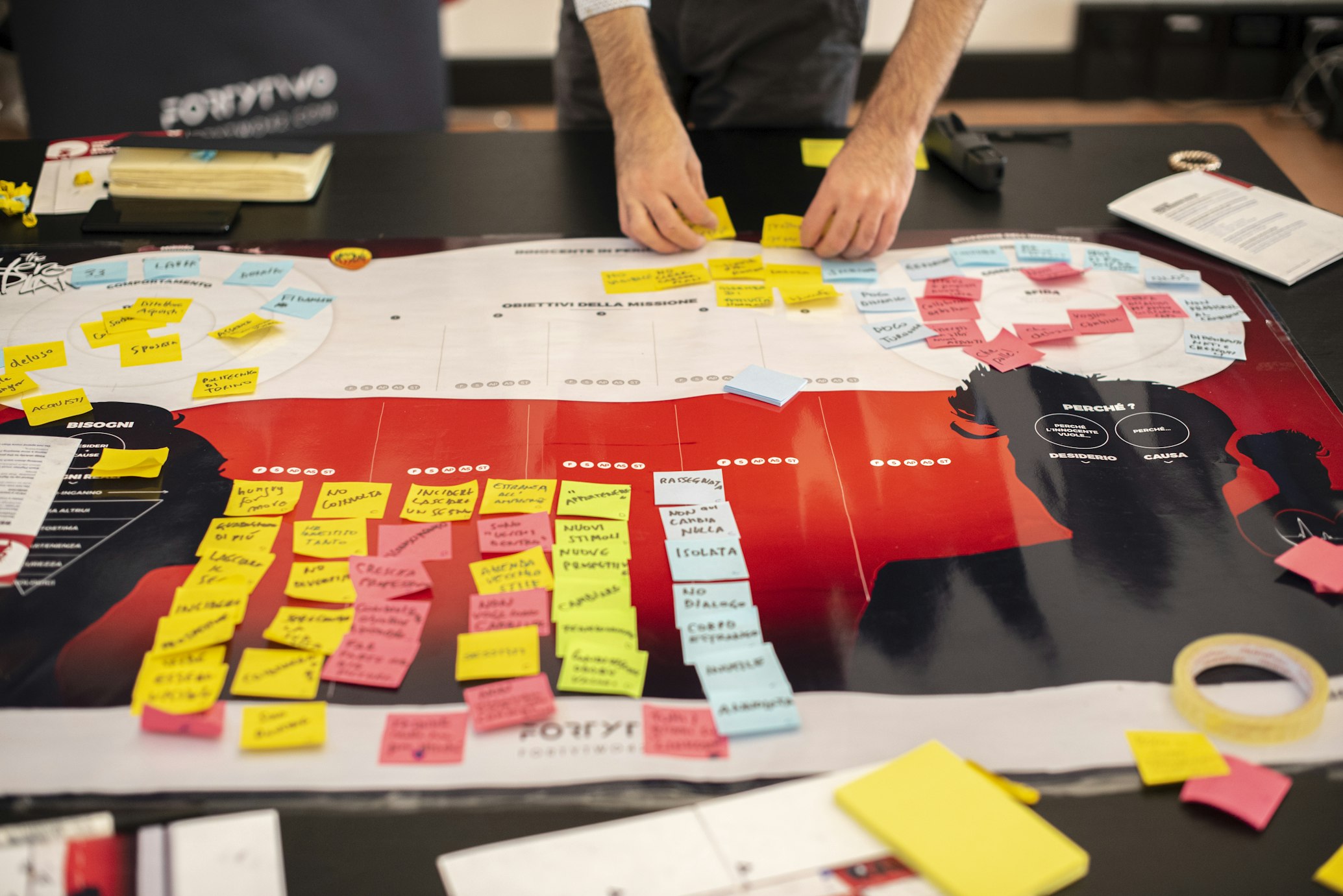
Leave a Reply